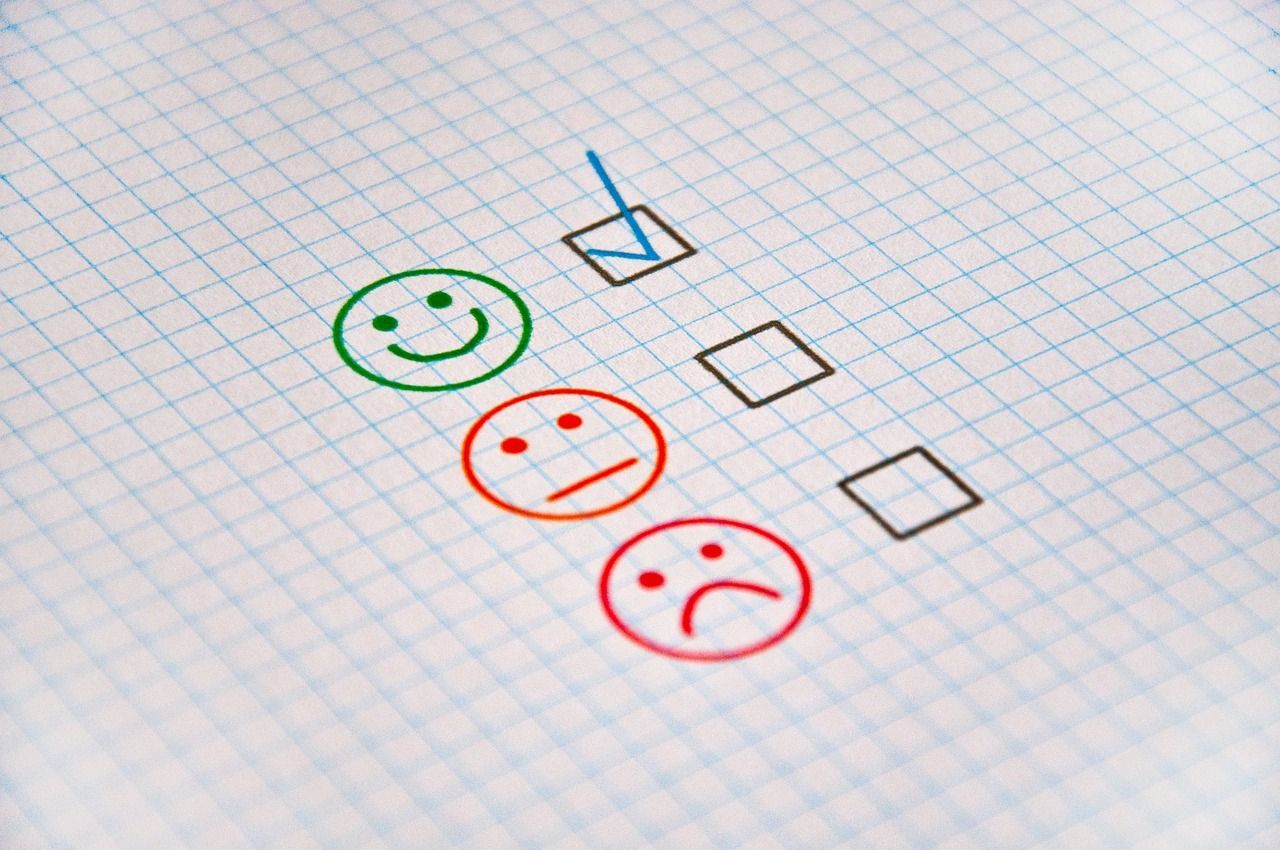What Is Google Lighthouse? How to Use It to Improve Your Website
For business owners, Google’s ranking criteria can seem a bit mysterious. Mystifying, even.
You’ve probably already dutifully added keywords to your website: “best mechanic in Gainesville,” “Mercedes specialist,” and so on. Maybe you’ve even gone the extra mile to make your site as mobile-friendly as possible. But no matter what you do, your search rankings barely budge.
Sound familiar? Don’t dial a professional web developer just yet. You might simply need to use Google Lighthouse to — forgive me — shed light on your website’s performance. This lesser-known tool analyzes webpages to pinpoint any issues that might be affecting the site's search engine optimization (SEO) health.
Here’s what you need to know about how Google Lighthouse works and how you can access it. We'll also share some practical tips for using this handy tool to boost your website’s performance and rankings.
Understanding Google Lighthouse
Google has created a full suite of tools for web developers (both professional and amateur). These “DevTools” are designed to help optimize sites for the Google ecosystem, including the Chrome browser and Google Search.
One of these developer tools is a free application called Lighthouse, which lets you audit any webpage — public or private — and generates detailed reports about its performance. Essentially, it’s an all-in-one diagnostic tool that you can use instead of (or before) hiring a web specialist.
For website owners, Google Lighthouse can reveal performance issues that might otherwise go unnoticed. For example, your site might load lightning-fast on a desktop, but certain pages are annoyingly sluggish on mobile devices. Google Lighthouse will flag this problem so you can take steps to fix it, such as compressing images or rearranging content.
Key Areas of Google Lighthouse Audits
What is Google Lighthouse looking at when it analyzes your site? It mainly focuses on these aspects.
Performance
Customers expect near-instant loading speeds from business websites. Faster navigation equals a better user experience.
Lighthouse evaluates how effectively your site meets this demand. It measures several performance metrics, including:
- First contentful paint (how long it takes content to appear on the screen)
- Speed index
- Largest contentful paint (when the main content loads)
- Time to interactive (how long until the user can start clicking content)
- Total blocking time (the amount of time when the user can’t interact with the page as it loads)
- Cumulative layout shift (does the page suddenly shift as new elements load?)
The application gives you an overall performance score out of 100, along with individual ratings for each metric. You can also compare the results by device type to see how your performance stacks up for desktop vs. mobile devices.
Accessibility
All users should be able to use your site without feeling confused or frustrated. That includes people using assistive technologies like screen readers and voice assistants.
Google Lighthouse assesses your site’s accessibility based on more than 50 factors, such as:
- Accessible names for buttons and menu items
- Alt text for images
- Headings
- Proper formatting for definition lists and tables
Unlike audits for performance, accessibility audits are graded simply as pass or fail.
SEO
Search engine optimization is another major part of any Lighthouse audit. Here are a few factors that it looks at:
- Crawlable links
- Descriptive text for links
- Keyword optimization
- Meta descriptions
Search engines use these same criteria to rank websites, so achieving a high SEO score with Lighthouse can help your site appear higher in the results.
How to Access Google Lighthouse
You don’t need any special tech skills or equipment to start evaluating your site.
PageSpeed Insights is the easiest way to use Lighthouse. These two applications work together to identify performance issues affecting websites. All you need to do is enter your URL and click “Analyze.” You’ll get a report with your site’s Core Web Vitals and audits for accessibility, performance, and SEO.
You can also get to Lighthouse through Chrome DevTools. Just follow these steps:
- Open the webpage you want to assess in Google Chrome.
- Right-click anywhere on the page and click “Inspect” at the bottom of the menu.
- Select “>>” at the top of the DevTools panel and pick “Lighthouse.”
- Pick the categories you’d like to audit and whether you want a desktop or mobile report.
- Generate your report.
For even easier access, consider downloading the Lighthouse extension from the Chrome Web Store.
Interpreting Google Lighthouse Reports
OK, you’ve run your first Google Lighthouse speed test, and it’s spit out a lot of numbers. Now you need to figure out what your Lighthouse scores actually mean.
Understanding Performance Metrics
Take a look at your performance report first, where you’ll see an overall score out of 100 at the top. Here’s what this number means:
- 0 to 49: Poor with significant room for improvement
- 50 to 89: Needs improvement
- 90 to 100: Good
You’ll also see different loading times for each of the performance metrics. Red numbers mean your site is sluggish in these areas, so that’s where you’ll want to focus your efforts.
Keep in mind that your Lighthouse scores aren’t set in stone. They can change based on many factors, such as network conditions and device type. Consider running multiple performance audits to get a more accurate sense of how your site is doing.
Insights for Load Speed Improvement
Don’t get too hung up on your performance data yet. Scroll down to the diagnostics section, which is where Lighthouse gets into the meat of your performance. This is where the application gives you specific recommendations for boosting your site’s loading speeds.
For example, Lighthouse might suggest improvements like these:
- Eliminate render-blocking resources
- Reduce unused CSS
- Properly size images
At this point, you might feel a flutter of anxiety (“What on earth is a render-blocking resource??”). No worries. Google includes a helpful guide for each recommendation to help you figure out what you should do next.
Enhancing Accessibility
Google Lighthouse offers suggestions to improve your site’s accessibility, too. Pay attention to any areas where you received a failing score, and read the advice for fixing it.
Implementing Recommendations
Obviously, you want your website to provide the best user experience. But achieving perfect scores with Google Lighthouse is “extremely challenging” and “not expected.” Aim for a “good” score of at least 90, and then give yourself permission to move on to other tasks.
The easiest way to improve your site is by working through Lighthouse’s suggestions, either on your own or with the assistance of a professional web developer. Start with anything flagged with a little red triangle. These are the most urgent recommendations that may have the biggest impact on your scores.
Consider your business's goals, too. For example, if you’re aiming to double your sales this year, improving your SEO to attract new customers might help more than shaving half a second off your loading speeds. This could involve anything from adding meta descriptions to making your links crawlable.
Improving Your Website's Accessibility
Google Lighthouse doesn’t have the name recognition of Chrome or Maps, but it’s still an incredibly valuable tool. It can help you detect previously unseen issues with your site, and its practical recommendations are a great resource.
Of course, that doesn’t mean Lighthouse can help you fix your site overnight. Many enhancements are complicated and take time to get results.
It can be confusing to figure out what comes next, but Optimize is here to help. Our expert web developers can help you understand your Google Lighthouse scores and take action.
Schedule your free consultation to learn more!
View Our Latest Posts